Archival
Resolos is capable of archiving projects and loading them on other machines. The archive contains all the data present in the project folder in a compressed format, plus information on the conda environment needed for reproducing it somewhere else.
Migrating environments between different machines is a difficult task, and the more customization a conda environment has, the harder it is to replicate it on a different machine. For example, if your code relies on a propriatery software that is only available for Windows, then there is no way to exactly replicate that environment on Linux or macOS. The rule of thumb is that as long as you install all of your dependencies via conda (and pip), you'll have a good change of replicability on different OSes.
Resolos currently supports 3 types of storage backends for archival: local files, public URLs and Yareta deposits.
Local files
Creating an archive
You can create a new archive file with the r3s archive create command:
r3s archive create -f ../my_archive_name.tar.gz
The archive should not be created inside the project itself, and it can take a couple of minutes until the environment is scanned and exported. Once finished, you can publish the archive file and then other users will be able to load your environment with resolos easily.
By default, archives will contain all conda-installed libraries, this can result in a rather large archive depending on the number of conda libraries used.
If you only wish to store the list of conda and pip package versions used in the archive, use the --light flag:
r3s archive create -f ../my_archive_name.tar.gz --light
Since Resolos v0.5.0, the list of pip-installed packages will be included in the archive and will be installed when the archive is loaded.
Loading an archive
You can initialize new projects from an archive file:
r3s init -f ../my_archive_name.tar.gz
Public URLs
Creating archives
Resolos currently does not support uploading to URL locations directly. Please create a local file first, and use your favourite tool to upload it.
Loading an archive
You can initialize new projects from archive URLs directly:
r3s init -u https://my-storage-service.org/my_archive_name.tar.gz
You can also load an archive from an existing project. Note that this'll overwrite the contents of the project folder and the conda environment!
r3s archive load -u https://my-storage-service.org/my_archive_name.tar.gz
Yareta
Resolos supports direct interaction with Unige's long-term archival solution Yareta. You can directly create and load Yareta deposits with Resolos.
Prerequisites
First you need to get a valid Yareta access token. The easiest way is to log in at the portal , and go to Account/Token at the top right corner:
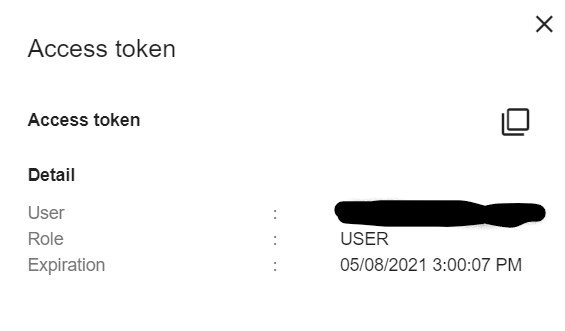
Copy the access token to the clipboard, and export it in the shell where you'll use Resolos:
export YARETA_ACCESS_TOKEN=<access_token>
Creating an archive
To be able to create Yareta deposits, you'll need to be a member of an Organizational Unit with the appropriate access rights. To find your organizational unit(s), click Preservation Space on the top menu bar on the portal, and turn on the Show only my organizational units toggle.
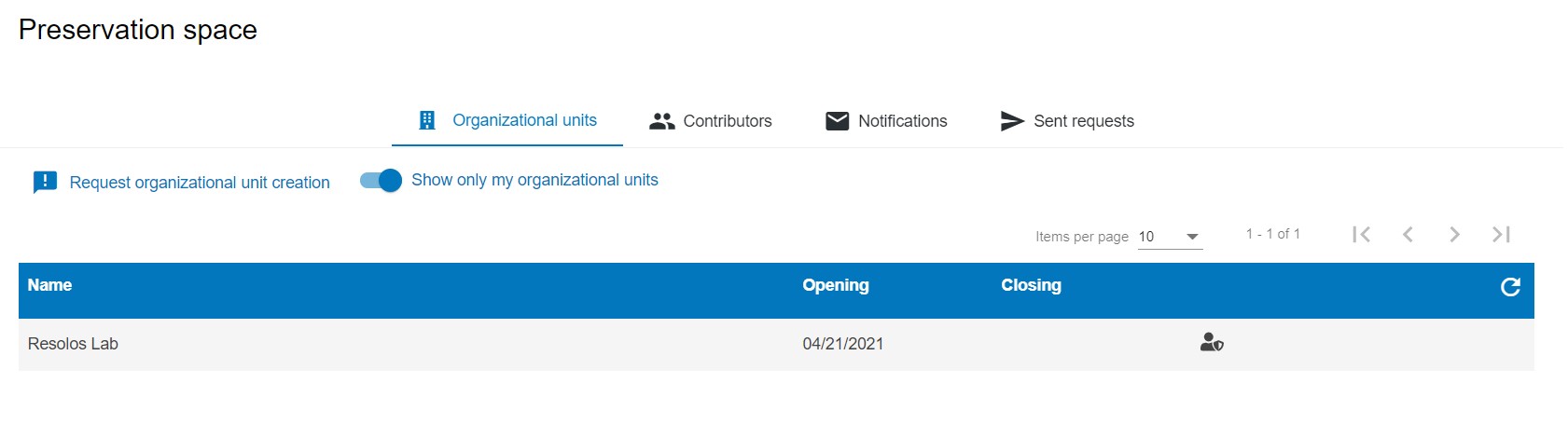
Open the desired Organizational Unit, and use the key symbol on the right to copy its ID to the clipboard:
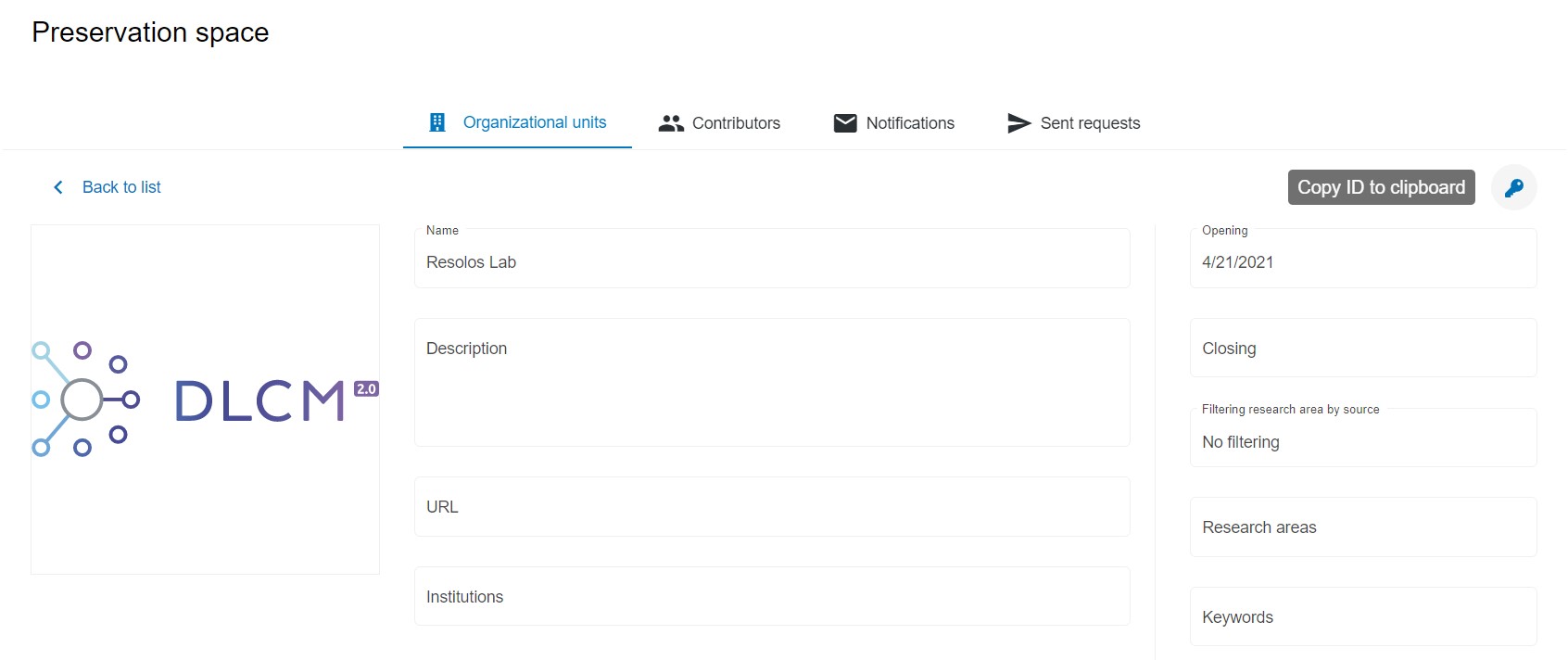
Now you can create the achive with
r3s archive create -o <org_unit_id> --title "..." --year "..." --description "..." ...
Resolos will log the deposit ID of the created deposit. You may use that deposit ID to share your archive with others.
For all available options, check the command reference.
Loading an archive
You can initialize new projects from an archive directly. First you need to get the ID of the Yarete deposit that was create using Resolos. You might have that from previous runs, or you can search for deposits on the portal itself.
Once you've found a deposit created by Resolos on the portal, you can copy its ID using the key symbol to the clipboard.
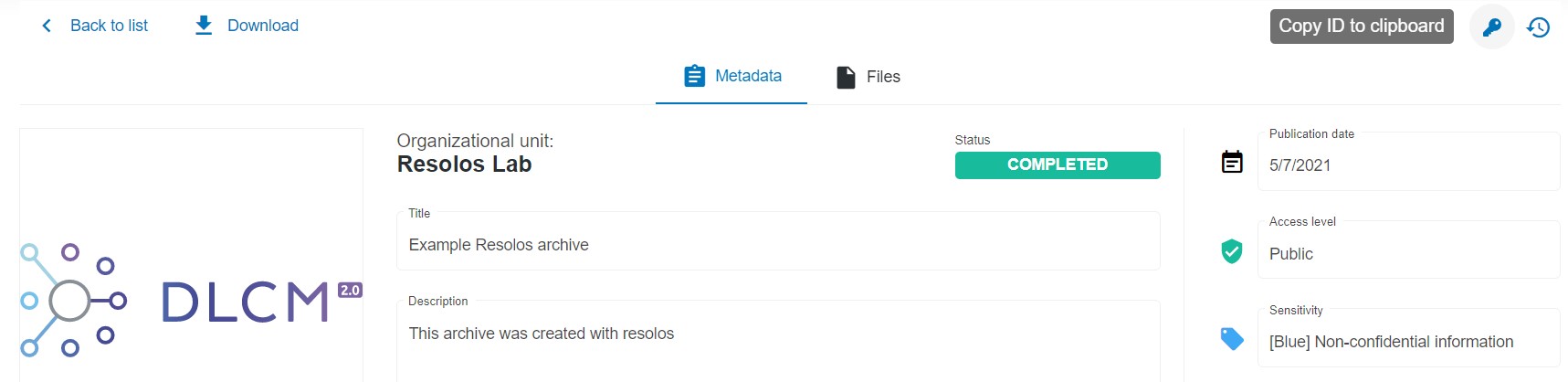
Then you may initialize a new project from it
r3s init -d <deposit_id>
or load it to an existing project
r3s archive load -d <deposit_id>